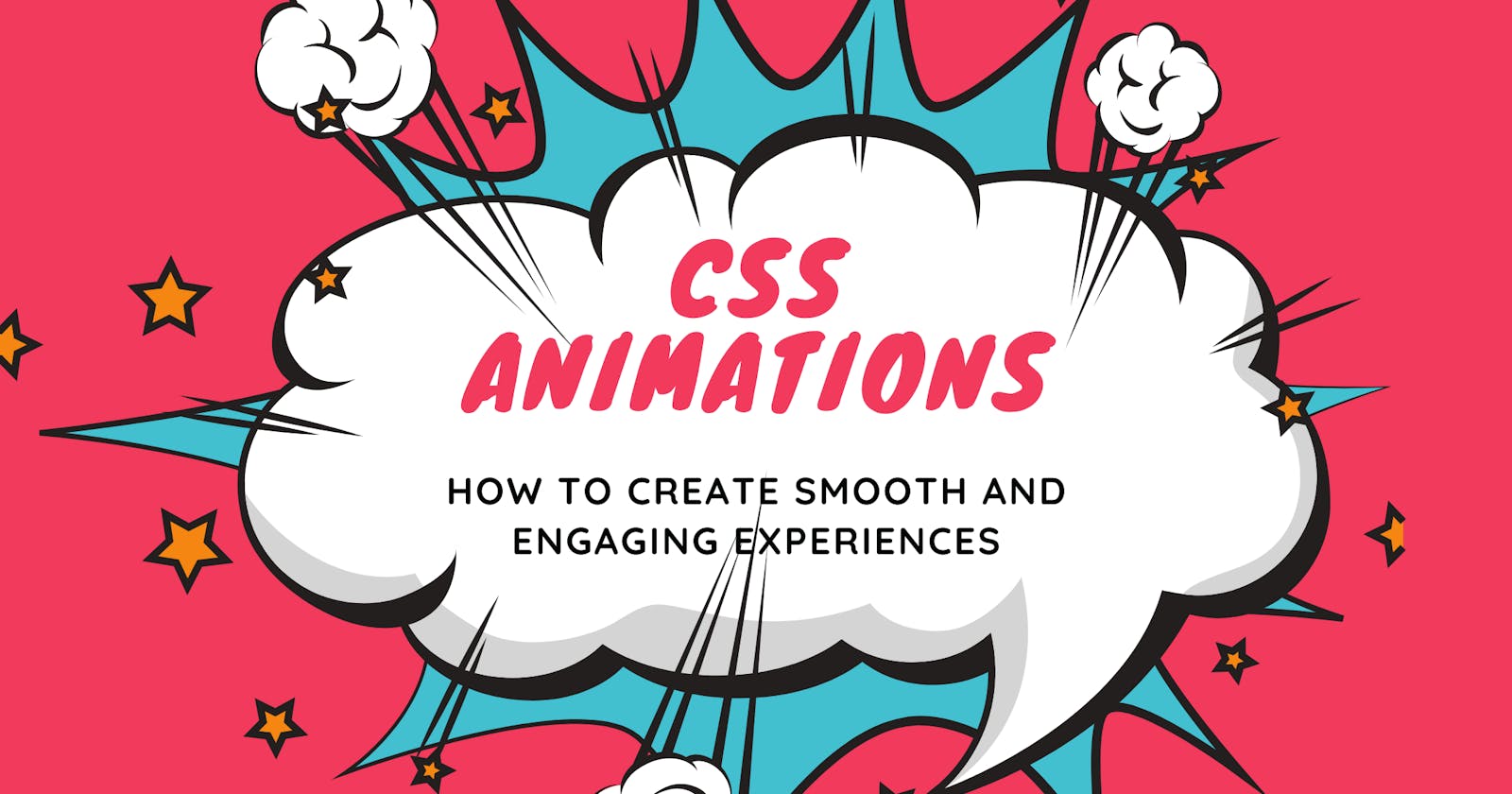Animations are a great way to make a website or application look more engaging and alive. Animated figures appear to move in sequence by manipulating still images. One of the cool things about CSS is the ability to create animations without having to use JavaScript or Flash. With the right CSS animations, you can create a smooth, eye-catching experience that will keep users engaged and coming back for more.
In this blog post, I’ll explore some of the basics of CSS animations and how to use them to create dynamic, engaging experiences.
What are CSS Animations?
CSS animations are a type of animation that is created using Cascading Style Sheets (CSS). CSS animations allow you to create animations that are triggered by user interactions or other events, such as page loading or scrolling. You can use CSS animations to create transitions, fades, and other effects.
Why Use CSS Animations?
CSS animations are a great way to add life and movement to a website or application. Animations can help to make a website look more professional and engaging. Animations are also a great way to help draw attention to important elements on a page, such as a call-to-action button.
Using CSS Animations
Using CSS animations is relatively straightforward. CSS animation properties control how the animation should behave and the '@keyframes' rule controls what happens during the animation. To create an animation, you’ll need to create a set of keyframes that define how the animation will look and behave. But what exactly is the '@keyframes' rule? Let's refer to the official definition of the '@keyframes' rule because before you animate an element in CSS you must specify the keyframes for the animation.
The @keyframes CSS at-rule controls the intermediate steps in a CSS animation sequence by defining styles for keyframes (or waypoints) along the animation sequence. This gives more control over the intermediate steps of the animation sequence than transitions.
What this simply means is that the '@keyframes' rule is a CSS rule that is used to define the behavior of an animation. It allows you to define how an animation should start, progress, and end by specifying the styles that an element should have at specific points during the animation. Consider the syntax
@keyframes animationname {
keyframes-selector {
CSS-styles;
}
}
The 'animationname' is simply the name of the animation. The 'keyframes-selector' is the percentage of the animation duration. Its value ranges from 0% to 100% and animation can have more than one keyframes-selector. The keyframe percentages can be listed in any order; they will be handled in the order they should occur. Each '@keyframes' rule contains a style list of keyframe selectors, which specify percentages along the animation when the keyframe occurs, and a block containing the styles for that keyframe. Here is an example of the '@keyframes' rule.
@keyframes slide {
from {
transform: translateX(0%)
}
to {
transform: translateX(100%)}
}
The '@keyframes' rule in this code defines an animation called slide that will move an element horizontally across the screen. The animation is created using the transform property to translate the element along the x-axis.
The animation starts from the keyframe, which specifies that the element should initially have a transform value of 'translateX(0%),' meaning it should be positioned at the left edge of the screen.
The animation then progresses to the keyframe, which specifies that the element should have a transform value of 'translateX(100%)', meaning it should be positioned at the right edge of the screen. This causes the element to slide across the screen from left to right.
Here's an example of how this animation could be applied to an HTML element:
.example {
animation-name: slide;
animation-duration: 2s;
animation-timing-function: ease-in-out;
animation-iteration-count: infinite;
}
In this code, the 'animation-name' property specifies that the slide animation should be used. The 'animation-duration' property sets the length of the animation to 2 seconds. The 'animation-timing-function' property sets the animation to have an ease-in-out timing function, which means that it starts and ends slowly with a smooth acceleration in between. Finally, the 'animation-iteration-count' property sets the animation to repeat indefinitely.
CSS animation properties
Animation properties in CSS are used to define how an animation should behave, such as its duration, timing, direction, and iteration. These properties are used to apply animations created with the '@keyframes' rule to an element.
Some of the most commonly used animation properties in CSS include:
animation-name: Specifies the name of the animation defined in the '@keyframes' rule.animation-duration: Specifies the length of time the animation should take to complete, usually in seconds or milliseconds.animation-timing-function: Specifies the timing of the animation, such as linear, ease-in, ease-out, or ease-in-out.animation-delay: Specifies a delay before the animation starts, in seconds or milliseconds.animation-iteration-count: Specifies the number of times the animation should repeat, or infinite to repeat indefinitely.animation-direction: Specifies whether the animation should play forwards, backwards, or alternate back and forth.animation-fill-mode: Specifies how the element should be styled before and after the animation, such as forwards, backwards, or both.animation-play-state: Specifies whether the animation is running or paused.
By using animation properties in CSS, you can create dynamic and engaging effects that enhance the user experience on your website.
Exploring Different Types of CSS Animations
CSS animations are an effective way to bring life to a website or application. They can be used to add subtle motion to a page, or they can be used to create complex, interactive experiences. Animations can help to draw attention to important elements, create visual interest, and even add an element of fun. I will now explore some of the different types of CSS animations and how they can be used to enhance the user experience.
Transitions
Transitions are one of the simplest types of CSS animations. They allow an element to gradually change from one state to another, such as from one color to another, or from one size to another. Transitions can be used to smooth the transition between two states or to create a subtle animation effect. For example, a transition can be used to fade in a new element when it is added to the page.
Keyframe Animations
Keyframe animations are more complex than transitions and allow for more detailed animations. With keyframe animations, you can specify a series of steps that an element should take as it animates. This could include changes in position, size, color, or any other CSS property. Keyframe animations are often used to create more complex animations, such as a character walking across the screen.
Animation Timing
When creating an animation, it’s important to consider the timing of the animation. This includes the duration of the animation, as well as the timing function used to control the animation. The duration determines how long the animation will last, while the timing function determines how the animation progresses over time. Common timing functions include ease-in, ease-out, and linear.
Animation Delays
Animation delays can be used to delay the start of an animation or to create a staggered effect. This can be useful for creating complex animations with multiple elements. For example, if you wanted to create an animation of a group of characters walking across the screen, you could use animation delays to stagger the start of each character’s animation.
Animation Loops
Animation loops allow an animation to repeat indefinitely. This can be useful for creating animations that are intended to loop, such as a character walking back and forth across the screen. Loops can also be used to create more complex animations, such as a character interacting with the environment.
Tips for Creating Engaging Animations
When creating animations, it’s important to keep in mind that the goal is to create an engaging experience for the user. Here are some tips for creating engaging animations:
Keep animations short and to the point. Long animations can be distracting and take away from the user experience.
Choose animations that are relevant to the content. Animations should help to enhance the content, not detract from it.
Make sure animations are smooth and fluid. Jerky or choppy animations can be distracting and can make the experience feel less polished.
Avoid overusing animations. Too many animations can be overwhelming and can make the experience feel cluttered.
Tips and Tricks for Optimizing CSS Animations for Performance
CSS animations are a powerful tool for creating dynamic, interactive, and visually appealing web experiences. But, like any tool, they can be misused and abused, resulting in poor performance and a sluggish experience for your users. Fortunately, there are a few tips and tricks you can use to optimize your CSS animations for performance.
Reduce Animation Duration
One of the most effective ways to optimize your CSS animations for performance is to reduce the animation duration. Longer animations require more resources, which can lead to slower page loading times and can cause your animation to stutter or lag. To reduce the duration of your animations, try using shorter keyframe intervals, or reducing the number of iterations.
Use CSS Transitions Instead of Keyframes
CSS transitions are a great way to create simple animations with minimal code. They don’t require you to write complex keyframes, and they can be optimized for performance more easily than keyframe-based animations. When possible, try to use CSS transitions instead of keyframes for your animations.
Use GPU Acceleration
GPU acceleration is a great way to improve the performance of your CSS animations. By taking advantage of the GPU’s processing power, you can offload some of the work from the CPU and free up resources for other tasks. To take advantage of GPU acceleration, you can use the CSS property “transform: translate3d()”. This property will tell the browser to use the GPU to render the animation, instead of the CPU.
Use CSS Animations Instead of JavaScript
JavaScript-based animations can be more powerful and flexible than CSS animations, but they can also be more resource-intensive. Whenever possible, try to use CSS animations instead of JavaScript-based animations. CSS animations are generally faster and more efficient and can be optimized for performance more easily.
Avoid Chaining Animations
Chaining multiple animations together can lead to performance issues, as each animation will require additional resources. To optimize your animations for performance, try to avoid chaining multiple animations together. Instead, try to break them up into separate animations, and stagger them so they don’t all run at the same time.
Optimize Your Animations for Mobile
Mobile devices have limited resources and can be more prone to performance issues than desktop devices. To ensure your animations run smoothly on mobile devices, try to optimize them for mobile. This may involve reducing the animation duration, using CSS transitions instead of keyframes, and avoiding chaining multiple animations together.
Use a Pre-Processor
Using a pre-processor can help you optimize your animations for performance. Pre-processors like Sass and Less can help you write more efficient code and can help you automate tedious tasks like vendor prefixing. They can also help you reduce the size of your CSS files, which can lead to faster page loading times.
Conclusion
CSS animations are a great way to add life and movement to a website or application. By following the tips outlined in this blog post, you can create smooth, engaging animations that will help to make your website or application look more professional and engaging. If you enjoyed this article feel free to follow the blog or follow me on Twitter @masxho for more beginner-friendly content on web development and software engineering.