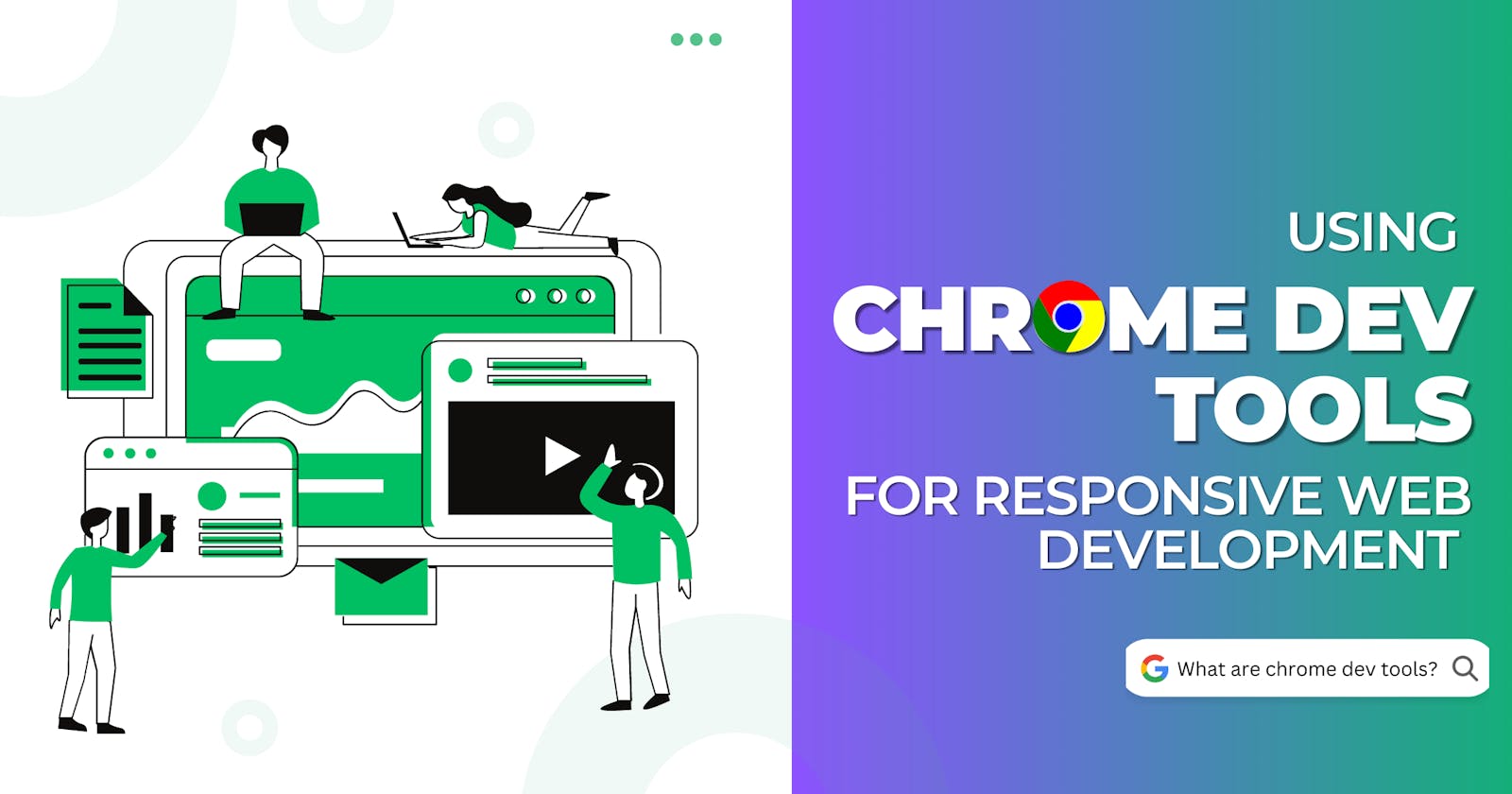Responsive web design is an essential part of modern web development. It allows websites to look great on any device, from desktop computers to mobile phones.
Chrome Dev Tools is a powerful set of web development tools built into the Chrome browser. It makes it easy to test and debug responsive web designs, and can be used to quickly create mobile-friendly websites.
PermalinkWhat Are Chrome Dev Tools?
Chrome Dev Tools are a set of web development tools built into the Chrome browser. They provide a range of features to help developers debug, inspect, and test websites. Dev Tools can be used to view HTML and CSS code, analyze page performance, and simulate different devices and viewports.
PermalinkHow To Use Chrome Dev Tools For Responsive Web Design
Chrome Dev Tools is a powerful tool that can help you test your website's responsiveness. With Dev Tools, you can simulate different screen sizes, view media queries, and debug layout issues.
Here's how to use Chrome Dev Tools for responsive web development:
Open Chrome and navigate to your website.
Click the three dots in the top right corner of the browser window and select "More Tools" > "Developer Tools."
In the Developer Tools window, click the "Responsive" tab.
In the "Responsive" tab, you can simulate different screen sizes by dragging the handles on the viewport.
You can also view media queries by clicking the "Show media queries" button.
If you see any layout issues, you can use the Developer Tools to debug them.
For example, if you see that some of your text is getting cut off on a smaller screen size, you can use the Developer Tools to resize the text.
PermalinkFeatures of Chrome Dev Tools
Chrome Dev Tools makes it easy to test and debug responsive web designs. Here are some of the features that make it so useful:
PermalinkDevice Mode
Device Mode is a feature in Chrome Dev Tools that allows you to simulate different devices and viewports. This is useful for testing how a website looks on different screen sizes and devices. You can also set custom viewport sizes and emulate popular devices such as iPhones and iPads.
PermalinkSecurity
The Security tab allows you to scan a web page for security vulnerabilities. This can be helpful for identifying potential security risks.
PermalinkNetwork Throttling
Network Throttling is a feature in Chrome Dev Tools that allows you to simulate slow network connections. This is useful for testing how a website behaves on slow connections, and can help identify potential performance issues.For example, you could set the network speed to 3G, and then check to see if the website loads quickly enough.
PermalinkAudits
Audits is a feature in Chrome Dev Tools that allows you to analyze a website’s performance. It can be used to identify potential performance issues, such as slow loading times and large page sizes. These audits can help you identify potential performance, accessibility, and SEO issues. For example, you could run an audit for "Largest Contentful Paint" (LCP), and then see if the LCP score is within the recommended range.
PermalinkInspect Element
Inspect Element is a feature in Chrome Dev Tools that allows you to view and edit HTML and CSS code. This is useful for debugging and making quick changes to a website’s design. For example, you could use the Inspect Element feature to see how a particular piece of HTML or CSS is being rendered on different devices.
PermalinkConclusion
Chrome Dev Tools is a powerful set of web development tools built into the Chrome browser. It makes it easy to test and debug responsive web designs, and can be used to quickly create mobile-friendly websites. It has a range of features that make it ideal for responsive web development.